9/30/2007
Class 18: PowerPoint Games
Behaviorism, Constructionvism & Constructionism
We talked about learning theories of behaviorism and constructionvism in our learning puzzle class. Now we are going to talk constructionism and its use in the classroom. So, what is the difference among these theories? The term of "constructionism" was first developed by Papert in 1991. Based on Piaget's constructivism, he argued that kids learn things more by actually engaging the process of building the artifacts, which is, learning by doing. To know more about constructionism, see here and here.
PowerPoint Games
Today we'll talk about PowerPoint games: what they are and how they help students construct their own knowledge by building the artifacts while learning-- constructionism.
What were your favorite games? What characteristics made them your favorite? What experience do you have with instructional games? Are the characteristics of your favorite games found in most instructional games? How can PowerPoint be used to create an instructional game for your subject area?
It's important to know a little bit of background on the PowerPoint games project before we begin. Dr. Lloyd Rieber - a professor in my department - wrote a paper on this very topic. Many EDIT 2000 students have created their own games and more and more K-12 classrooms are using PowerPoint games as a way to address content standards through constructionism.
You'll want to view some sample games from the Homemade PowerPoint Games website and from student sample and student examples from last summer. After viewing several, you'll want to get started on your game. You'll need to look over the project assignment and use learning puzzle chart to organize the content that you are going to present with PowerPoint Game.
Class activity
Review a PowerPoint game by group:
Form your group by the subject area you choose:
Science, math, history, Kindergarten,art, English literature, etc. The group should include 2-5 people. If you subject area is special and you cannot find another group member, choose a group with a similiar area with yours. If your group size is over 5, devide it into two groups.
Choose a PowerPoint game from the previous students' websites or the Homemade PowerPoint Game site. Note: The subject area of the game should be similiar with your own subject area.
1.Did the technology get in the way or enhance the way the subject was being taught?
2. How would you change the questions in order to enhance the ppt game?
3. What do you think they did well and would incorportate into your powerpoint game?
4. How do you think you would use powerpoint games in your classroom?
5. Is the game fun? Why?
6. What makes a game fun?
Present your group reviews in the class.
This activity will be due by Wednesday so we can talk about our findings at our next class.
For Wednesday:
Come up a story for your game. On Wednesday and Friday' class, each one of you will have four minutes presentation on your story and the curriculum standards. You can create a short PowerPoint slide or use Microsoft Word to provide visual cues for your classmates.
9/27/2007
Class 17: Review on Inspiration and Kidspiration
For those of you who used your late pass, the productivity tools is due today. Please turn in the printed artifacts, email me the link of your productivity page and your actual attendance sheet and grading sheet as excel spreadsheets.
Today your "All about me" class practice is due. Please turn in your diagram before the class starts. Again, go to the following places to get ideas for your own activities:
Previous students' works
Inspiration & Kidspiration website
When you finish your activities, you can choose to directly save them as Inspiration or Kidspiration file, which has the extension name of ".isf" or ".ksf", respectively. Or you can choose to convert them into word document.
To convert an Inspiration file into a word file, simple click on the "Transfer" button on the most right of the top menu. To convert a Kidspiration file into a word file, click Publish Options on the Teacher menu.
The Inspiration / Kidspiration projects are due on Monday, October 1st. You need to have one group/class activity and one individual activity. Both of them need to have the Teacher Information Sheet to describe them.
On Monday, you need give me:
- The printed diagram for both of your activities.
- Two Teacher Information sheets.
- You also need to email me the URL for your Inspiration/Kidspiration page.
Today you are going to continue working on your projects of Inspiration and Kidspiration.
9/25/2007
Class 16: Kidspiration
Today we'll talk more about how to create an activity in Kidspiration and look at some additional examples of project ideas. More examples as following:
Example 1
Example 2
Example 3
Example 4
Here are more ideas from the Inspiration website . You will have the reminder of class to work on your project.
By looking at these examples, I want you understand that the project requirement for Inspiration and Kidspiration is to use their unique functions to engage your future students in the activities. They cannot be just a static "diagram" or "worksheet". You should use at least two or more special functions only from them, such as links, hyperlinks, outlines, super group , and sound, and your students should actually "interact" with the diagram and get themselves engaged in the learning contents.
After talking about the Inspiration/Kidspiration project, please start to think about the activities that you will create for the project. They should be related to your own subject area and grade level. Write down your ideas on the index card and discuss it with your neighbors.
Your Inspiration/Kidspiration project is due Monday, October 1st at the beginning of class. You should bring a printed copy of each activity and each teacher information sheet.
For your Teacher Information Sheet, the Technology Integration Standard addressed is:
"Uses brainstorming/webbing software in planning, organizing, and prewriting. " This is from the Technology Integration Standards on the Georgia Learning Connections website. Your content standards should come from the Georgia Performance Standards.
To get more ideas of your subject area and grade level, you can go to the Curriculum Circulation Library on the 2nd floor to check out related textbooks for your references.
To work on your home computer, you need to go to the Inspiration website and download the free 30-day trial of Inspiratin or Kidspiration from here.
For Friday:
1. Turn in your "All about me" class assignments;
All about me in-class project should start with a general concept, 3 topics about you and 2 examples for each of the 3 topics. The concepts should be linked together, in various colors, and shapes and pictures are to be used.
2. Work on your Inspiration/Kidspiration project. You should have already downloaded the trial version of Inspiration or Kidspiration on your home computer.
9/23/2007
Class 15: Visual Learning and Inspiration
But those who submit your works before the class starts on Monday will get extra 0.8 point for the early submission. (The total points for the productivity tool project is 10 point.)
Your understanding of learning theory and technology integration is really starting to come together. You are learning that technology is not used in K-12 classrooms just to make learning more fun. Technology tools can be used in conjunction with good teaching strategies to address various learning styles and student needs.
 What does it mean to be a visual learner? What is visual learning? What does this look like in a classroom?
What does it mean to be a visual learner? What is visual learning? What does this look like in a classroom?Where does visual learning fit with the curriculum standards you looked at before today's class? Are there specific standards that require visual learning activities? What key words in the standards indicate this?
One of the resources students and teachers can use to assist in visual learning is Inspiration, or the preK-5 version called Kidspiration. Both tools allow students to see a concept and its connecting themes and ideas. During today's class, you'll become more familiar with the program and look at examples of how this tool can be used to develop learning activities.
During today's class you'll learn more about designing learning activities and the specifics of your visual learning project. We will create an "All About Me" concept map. These will be turned in at the beginning of class on Wednesday.
For the class project, you'll create two activities for your subject area/grade level -- one for a whole group lesson and one for a small group or individual lesson.
Sample student work
You'll need to find out more information about visual learning by reading the article distributed during class and read more about the Inspiration/Kidspiration project before getting started. The Inspiration/Kidspiration assignment will be due Monday, October 1st at the beginning of the class.
FOR Wednesday:
Download the trial version of Inspiration and/or Kidspiration.
9/21/2007
Class 14: Independent Working Day on Productivity Tools
For Monday, I have changed my mind: we will talk about visual learners and the Inspiration & Kidspiration instead of the PowerPoint Game. We will start the PowerPoint game before or after the iMovie project.
You all have a nice weekend!
9/18/2007
Class 13: Productivity Tools-- Working sheet and reflection page
Your remaining tasks for the Productivity Tools Project are to create a worksheet and write a reflection on using productivity tools in teaching and learning.
PART ONE: FINDING A WORKSHEET
To find a worksheet to customize, there are two useful websites: Discovery School Teaching Tools and Education World. Another useful place to find worksheet templates is Online Worksheet Generator. Just make sure that you select a worksheet that can be used for your subject area/grade level. Don't just print out a worksheet that you find - make sure to customize it.
PART TWO: WRITING YOUR REFLECTION
The final portion of your assignment (worth 30% of your grade) is the reflection. Here's an example of what your reflection/webpage should look like.
Here's how you go about doing it:
Go to your portfolio: http://pages.google.com and login. Open the page you created for productivity tools. On this page, include links to each of your productivity tools objects (saved as pdf files - I'll show you how to do this in class today). Give an explanation for each of your artifacts, what you learned in the development of the artifact, and how it could be used in a classroom. You'll also want to include a few screen shots of your different objects (I'll show you how to do this in class on Thursday).
Then, on the same webpage, explain in detail the types of activities students can do using productivity tools. Your discussion and specific descriptions should focus on activities at a LoTi level of 2 or greater. Make sure to publish the page when you are finished.
The easiest way to go about completing this portion of the assignment is to first talk in general about the products you created - what you learned while creating them and how they could be used by a teacher in your subject area. Then, locate 3 or 4 lesson plans that use the productivity tools and discuss them in detail. The focus of this portion of the reflection is on the ways students can use the tools at a LoTi level of 2 or higher.
There are two good places to go to find sample lessons that use productivity tools:
1. Georgia Learning Connections (select your grade level, select "technology integration" for the subject. Select "Lesson Plans" for the resources. Click the "Search QCC" button. Then click the "Productivity" link)
2.Microsoft Lesson Plans
Remember that lower grade levels may use tools like Graph Club (for spreadsheets/graphing) and KidPix (for multimedia presentations) instead of Excel and PowerPoint - but you can use these as examples for your reflection.
Don't forget that all of this goes onto your productivity tools webpage with links to the objects you created.
Your final submission includes:
1. Prints of all your nine projects (They are not required to be in colors);
2. Email me the link of your reflection page for the Productivity Tools project;
3. Email me your actual excel spread sheet of the Grade sheet and attendance sheet.
Again, this project is due on September 24th, before the class starts. You need to turn in all the required elements by that time. Otherwise, you need to tell me that you are going to use your late pass to get an extra 48 hours to work on it.
9/16/2007
Class 12: Productivity Tools (4)-Seating Charts and Screenshots
Part I: Creating Seating Charts
MS PowerPoint is a dynamic software tool that allows you to create presentations. PowerPoint provides you with the opportunity to list information, display graphics (including animations), concept maps, and tables. Short movies, hyperlinks, and music may also be embedded in PowerPoint presentations.
We will spend more class time on learning about PowerPoint later in the semester. For this part of the Productivity Tools project you will learn to use the drawing tools in PowerPoint to create a seating chart. Don't forget that these same drawing tools can be used in all Office applications (Word, Excel, etc.) Here are some sites which provide more information about PowerPoint:
Using PowerPoint in the ClassroomPart II: Making Screenshots (Thanks for Anita created this direction.)
If you have Mac OSX, it's easy to use the built-in key commands for grabbing a screen.
1. Open the file you want to use in a screenshot.
2. On your keyboard, press Command (Apple) and Shift and 4 at the SAME time.
3. The pointer turns into a bull's eye (small cross hairs).
4. Drag a box around the part of the image you want to use by clicking on the right mouse button.
5. When you release the right button, the screen is captured and saved on your desktop. Most likely the image will be called "picture 1"
7. Insert the picture using the same steps as you have used to insert other images on Google pages. (Remember the image is on your desktop.)
This information was gathered from: http://docs.info.apple.com/article.html?path=Mac/10.4/en/cdb_winkeys.html and http://eduscapes.com/tap/topic7.htm
Print Screen on Windows PC
1. Open the file or webpage you want to use in a screenshot.
2. On your keyboard, press the "Alt" key and "Print Screen" at the same time. This will copy the image to the clipboard.
3. Open PowerPoint.
4. Create a new show with a blank slide.
5. Right-click on the blank slide choose paste.
6. Click once on the image that is pasted on the slide so that you can access the picture formatting toolbar.
7. Use the crop tool (the 2 intertwined L's) to get rid of any unnecessary parts of your image.
8. Right-click on the image and choose "save as picture". Then save the picture to your key drive or the desktop of your computer.
9. Insert the image using the same steps you have used to insert other images on Google Pages.
9/13/2007
Class 11: Productivity Tools (3)-Grade sheet, Attendance sheet and Pictograph

Today we will continute work on Grade sheet, Attendance sheet and Pictograph.
For those of you who have already known how to create grade sheet and attendance sheet, you can work on your own projects.
A pictograph is a graphical representation that shows numerical information by using picture symbols. A form of bar graph with the bars replaced by rows or columns of symbols.
For Monday:
1. You should have already finished your products of :
Brochure/Newsletter, Certificate, Grade sheet, Attendance sheet, Pictograph;
2. You need to have at least one of the products you have created on saved onto your key drive. We will work on how to create screen shots for your webpages. If you want to get started here is a handout that we will be using.
You all have a nice weekend!
9/10/2007
Class 10: Productivity Tools (2)
How do you create a professional classroom? How do you promote efficiency? What materials do you need to create before the school year begins? Do you have to create everything from scratch?
This project will help you to think about and address some of these issues. You will work individually on this project, and it will be due on Monday, September 24th at the beginning of class.
Working at a LoTi level of 1 and/or 2, you will complete the various pieces of the productivity tools project. At the end of the project - you will research examples of productivity tool use by students - in the hopes of finding examples of LoTi levels 2 and 3.
There are many objects to complete and details to remember. I will help you step by step. Please don't hesitate to ask me any questions regarding the project. Today we will be mainly working on two programs: Microsoft Word and Excel. I will give you a mini-lesson on that. For those of you who have good computer skills for this project, you can go ahead and work on your project. One thing I would like to bring your attention is the nine objects should address your chosen grade level and subject area.
Resources
Some samples:
Brochure
Calendar
Certificate
Hall Pass
Attendance
Grade
Please remember to save and backup your works as frequently as you can!
9/09/2007
Class 9: LoTi & Productivity Tool
Your grade report of Autobiography page and resume will be added soon.
Part I: Level of Technology Implementation (LoTI level)
LoTi is used to evaluate how much technology is integrated into teaching. However, LoTi level is NOT an instrument to assess the technology competency of a teacher, but an instrument to guide the teacher's technology implementation in the classroom. Nonetheless, it is necessary for teachers to be aware of their technology implementation levels and potential improvements when they are using technology in teaching. Therefore, LoTi level has been used as an evaluative guide for Georgia Department of Education Educational Technology. You'll be referring to these levels, along with standards, in all facets of your project work.
Resources:
- LoTI website
- LoTI Lounge
- LoTi Chart
- Next Steps: Using LoTi as a Research Tool (Moersch, 2001)
- Samples of students' reflection referring LoTI
Before you begin working on your materials, you'll sit in a short lesson on using templates to streamline your work. This will help you to create your newsletter, calendar, business cards, and certificates. Make sure to save a copy of each completed artifact to your assignments folder on your key drive. It will be easier for you if you name your files as what they are (i.e. the calendar could be called "calendar.doc")
9/06/2007
Class 8: Teaching Strategies
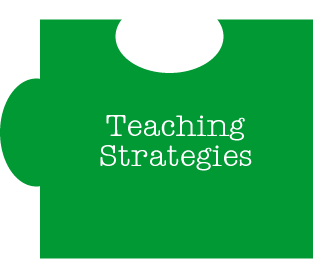 How do educators know how to teach? What strategies are used to address certain learning styles? How does learning theory impact teaching strategies? Is lecturing about your subject matter all that is necessary? View descriptions of various teaching strategies here and here. Find two that would suit your learning style. Find at least one classmate who has chosen a similar teaching strategy -- do you have the same learning style?
How do educators know how to teach? What strategies are used to address certain learning styles? How does learning theory impact teaching strategies? Is lecturing about your subject matter all that is necessary? View descriptions of various teaching strategies here and here. Find two that would suit your learning style. Find at least one classmate who has chosen a similar teaching strategy -- do you have the same learning style?
9/05/2007
Class 7: Learning Theories & DN vs. DI

Today we have two tasks. First we are going to continue the disscussion of learning theories-- we still have two groups who will present your constructivist theory today.
After this, I am going to ask you to share your opinions about the reading of Digital Natives, Digital Imigrants, by Dr. Prensky from last week.
Our discussion will base on the following quesitons:
1. After reading this article, what do you think you are, DN or DI? Why?
2. Give me some examples of the difference between DN and DI in your past learning experience in or out of classroom.
3. When considering yourself as either a DN or a DI, what challenges do you expect that you might face in the future if you will be a teacher?
4. What do you think you will do to overcome these challenges?
For Friday, we are going to talk about teaching strategies. To understand this topic better, we are going to play a game. You need to read this and this very carefully before the class. The winners will get prizes!
9/01/2007
An interesting picture

Look at this picture, is this gril rotating in a clockwise direction or anticlockwise direction?
If the first time you looked at it and the girl was rotating in an anti-clockwise direction, then you use the left side of your brain more than the right side. If the first time you looked at it and the girl was rotating in a clockwise direction, then you use your right side more than your left side.
Statistically, most of people looked at it as an anticlockwise rotation at the first sight. The interesting thing is that more women than men among those seeing a clockwise rotation.
Look at this picture, can you control the direction of the girl's rotation with your brain?
Can somebody tell me why someone look at it as a clockwise rotation while others look at it as an anticlockwise roation?
